If you want to add others languages (German, Dutch, etc...), you need to install another ROM.
The available languages are : English, Chinese, Polish, Russian, Ukrainian, Slovak, Czech, French, Hungarian, Danish, Dutch, German, Greek, Spanish, Italian, Arabic, Norwegian, Hebrew, Vietnamese, Korean, Indonesian, Portuguese and Turkey.
PhonAsia will guide you step by step through this operation.
Prerequisites :
- You need at least 50% of your remaining battery life
- This operation will wipe out clean your system, meaning, you will lose all your apps, please make a back up before hand. Your photos and videos will remain untouch, they will remain on your internal storage and won't be suppressed.
Furthers updates of this ROM will be done OTA (over the air) through the Updater App (you will get a notification).
Step 1 : Launch your browser and go to the following adress : http://miuiandroid.com/community/
Zoom to the upper right area as shown in the 2nd Screenshot, then click on "ROMS"
Step 2 : Scroll down and click in the encircled area
Step 3 : Click on the latest multilang rom release
Step 4 : Scroll down and choose the rom according to your device (Xiaomi Mi 2A or Mi 2S)
Step 5 : Once you have finished downloading the file (the file should be located in the "Download" Folder by default), launch the Updater app which should be located in the "System and Security" Folder on your desktop
Step 6 : Once the App is launched and stable, click on the Options button (located on the bottom left of your phone, next to the Home button) and click on "Select Installation Pack"
Step 7 : Browse to your "Download" Folder and select the downloaded file which is the rom and choose to begin the update. Do not turn off nor doing anything with your device while updating it.
Step 8 : At the end of the installation, if you can Reboot later, choose to do so. If not, then you have to reboot immediately. After rebooting, launch again the Updater App and click on the Options Button.
If you chose to reboot later, click on the Options Button then click on "Reboot to Recovery mode"
Step 9 : After rebooting, you will be on Recovery Mode, the appearance is quite different but don't panick. You can browse using the Volume+ and Volume- buttons (to go up or down) then you can select using the Power Button.
First things first, let's choose English as a language (Volume- then Power).
Step 10 : Choose the option "Wipe&Reset" and confirm your choice with the Power button.
Step 11 : Choose "Reboot", and select to reboot to the system where the mention (latest) is
After rebooting, you will be asked to choose your desired language. Enjoy !
Thanks to Miuiandroid for providing the rom.
















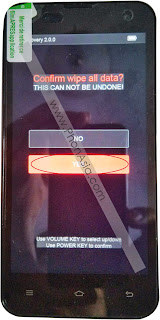










This is an informative post review. I am so pleased to get this post article. A big thank for posting this article in this website. I am also shareing new branded smart phone like :-Refurbished xiaomi, Refurbished Xiaomi Redmi 1s, Refurbished xiaomi mi3 16gb
ReplyDeleteHow do I factory reset intex phone
ReplyDeleteThanks for sharing an informative article with us. It will be really usefull.
ReplyDeleteXiaomi has launched a new smartphone. Below is the link.
http://www.mygovernmentcellphone.com/blog/index.php/xiaomi-has-launched-another-smartphone-called-the-mi-note2-in-the-market-on-the-25th-october/